If you cannot access the Internet despite having WiFi, there are several possible reasons. The first thing you look at is the router, and a reboot is often the quick fix.
Configuration issues, network provider outage, or low signal strength are some of the main reasons for no internet connection. You can solve most problems yourself in a short time.
Do this if you don't have internet despite having WiFi
If you cannot access the Internet despite having an active WiFi connection, there could be various reasons. The 6 steps below will help you fix the problem. After each step, check if your Internet connection is working again.
- Restart the device: Whether it's a PC, Mac, iPhone or Android smartphone – the first step is always to reboot. Also check if there is an update for your device. Install it and then check if your internet connection works again.
- Determine the source of the error: Test the connection with another device. If it works, there may be a problem with the device previously used. In this case, contact the manufacturer's support or appropriate specialized personnel to resolve the issue.
- Router check: Restart your router by unplugging it from the power source for about ten seconds and then plugging it back in. Give the router a few minutes to boot up before testing your Internet connection again.
- Cable testing: Test whether your router is connected to the internet line properly. Pull the associated network cable and remove any possible contamination on the plug and socket. Then firmly connect the cable back to the device.
- Check settings: Connect a computer to your router using a LAN cable and check if you can use it to establish an Internet connection. If so, log into the router's user interface and check the WLAN settings.
- Identify defects: If you are still not connected to the Internet despite a WLAN or LAN connection, check the error messages of your service provider. If nothing is known, contact your Internet service provider.
No internet despite having a WiFi amplifier – most often the reason is connection problems
If the router and terminal are too far apart, a WLAN amplifier can help. If you still cannot establish a connection, perform systematic troubleshooting.
- Test whether the router and amplifier are paired properly.
- Check if physical obstacles or devices are interfering with signal transmission.
- Find out if the devices in the router room can connect to the network without any problems.
- Reset the speaker to factory settings and reconfigure it.
- Check for firmware updates for your soundbar and router.
If you continue to have problems with your WiFi connection, contact support for your router or speaker manufacturer. A factory reset can also help solve the problem. However, please note that the router will lose its entire configuration and you will then have to set it all up again.

“Social media evangelist. Baconaholic. Devoted reader. Twitter scholar. Avid coffee trailblazer.”



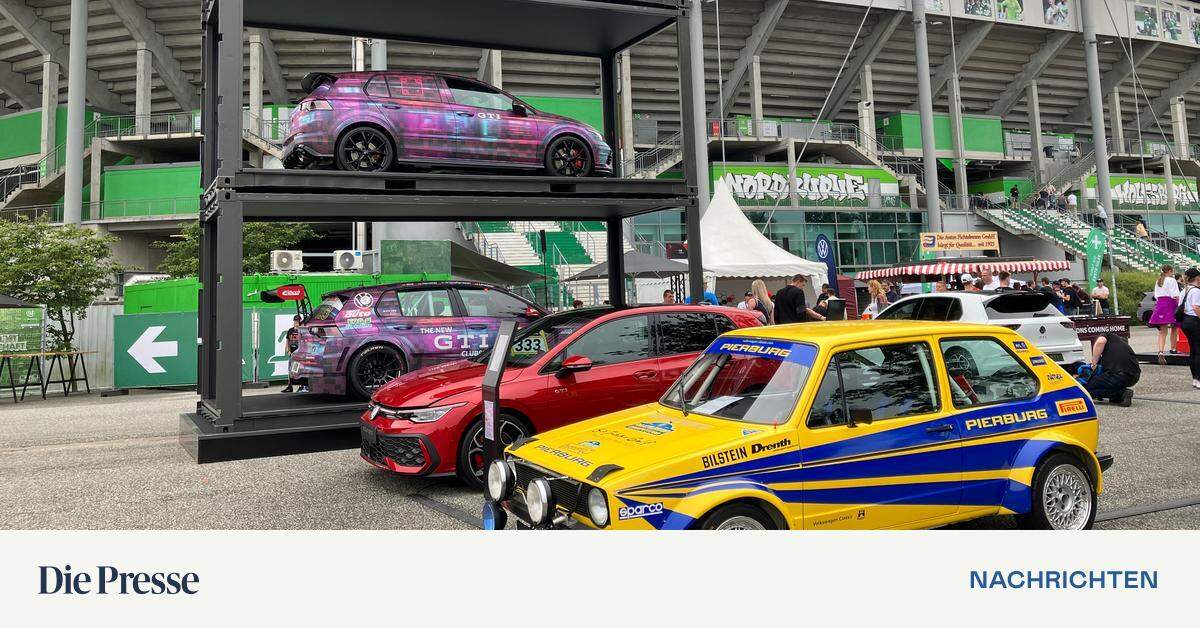

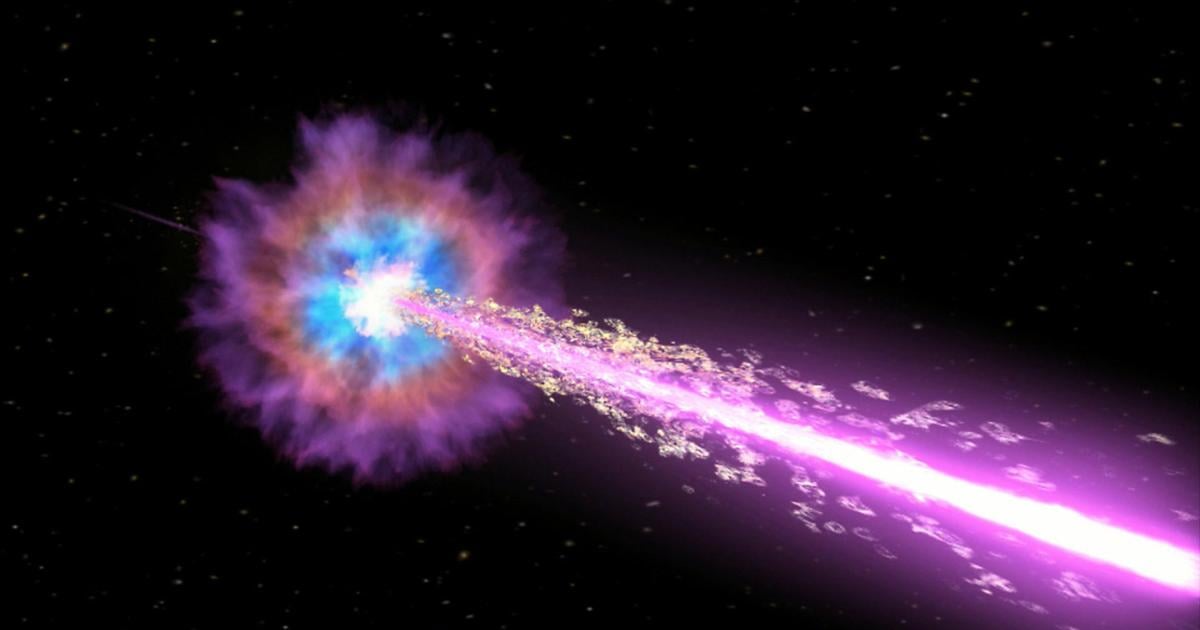

More Stories
These brands are most vulnerable to phishing scams
Apple Maps Now Has a Web Version and Wants to Challenge Google Maps
Best AirDrop Alternatives for Android